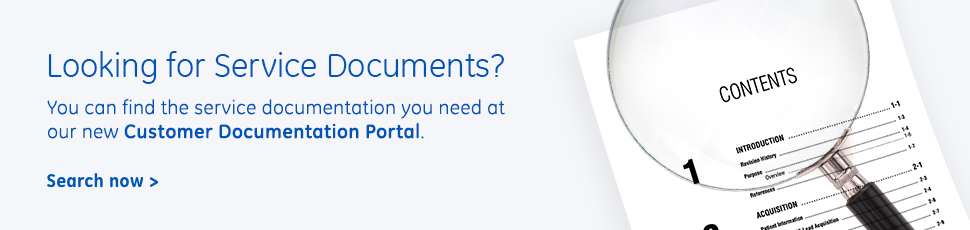Frequently Asked Questions
Diagnostic Cardiology
Can’t find the answer to your question here? Contact Us.
-
Issue: Where can I find the latest product documentation.
Products: All GE LCS products.
Solution: Customer Documentation Portal
https://customer-doc.cloud.gehealthcare.com -
Issue: What is the order date range for MAC 7 and MAC VU360 order queries?
Products: MAC 7, MAC VU360
Solution: The order date range for order queries is 12 hours ahead and 28 hours behind from the current date and time. The order date range is hard coded in the MAC Cart software and cannot be configured.Note: The MAC 7 and MAC VU360 use MUSEAPI3 or MUSE NX Web to query orders, so the CSI Order Download settings in MUSE do not apply.
-
Issue: What ports does the MAC 7 and MAC VU360 use to transmit ECGs to MUSE and download orders/ADT?
Products: MAC 7, MAC VU360
Solution: MAC 7/MAC VU360 transmits and download ADT from MUSE on TCP port 9240. MAC 7/MAC VU360 downloads orders on TCP port 8100 for MUSE V9 and below. MAC VU360 downloads orders on TCP port 443 for MUSE NX.Note: MUSE DCP Inbound (port 8100) is required for ECG transmission and ADT.
Note: MUSE NX Web Root CA certificate is required at the MAC 7/MAC VU360 to download orders from MUSE NX. -
Issue: What wireless certificate format is support on the MAC 7 and MAC VU360
Products: MAC 7, MAC VU360
Solution:
Standard MAC7 and MAC VU360: Only PEM encoded certificates are supported.
FIPS MAC VU360: Only PKCS#8 encoded certificates are supported. -
Issue: MAC 7/ MAC VU360 unable to transmit MUSE or download ADT.
Products: MAC 7, MAC VU360, MUSE 8, MUSE 9, MUSE NX
Solution: Restart the “MUSE DCP Inbound” service on the MUSE server.
Note: If this issue has occurred multiple times, please contact tech support for a solution.
-
Issue: MAC VU360 CC14 w/ integrated barcode reader does not work with QR Aztec codes.
Products: MAC VU360
Solution: Use the barcodes below to enable or disable Aztec codes.
-
Issue: MUSE Order stuck in PENDING after sending test from MAC VU360 to MUSE.
Products: MAC 7, MAC VU360
Solution: This is caused by having "Order Number" field disabled in Patient Data Settings configuration on MAC VU360. When using MUSE orders, ensure "Order Number" is enabled in Patient Data Settings configuration on MAC VU360. -
Issue: GE CASE/Cardiosoft is unable to transmit to MUSE.
Errors that may occur: The network path was not found. Check name or write protection of the shared directory on the MUSE server.
Products: GE CASE/Cardiosoft, MUSE 8, MUSE 9, MUSE NX
Solution: Ensure network connectivity exists between CASE/CardioSoft and MUSE. Ensure MUSE configuration at the CASE/CardioSoft contains the correct shared directory path and access credentials. -
Issue: Can Anti-Virus software and MS patches be installed on a CASE/CS system?
Products: GE CASE/CardiosoftSolution: Yes
Anti-virus software rules:
- The CASE System must meet the program minimum specifications.
- The AV software cannot be programmed to do anything during patient testing hours.
- A task must be scheduled to reboot the CASE System after the AV software has completed its run.
- D:\CASE must be excluded.
Microsoft patches rule:
- Only patches that have been validated by GE can be loaded on the CASE System. Refer to the GE Healthcare Product Security website, http://prodsecdb.gehealthcare.com, or contact GE Healthcare technical support for more information about security updates and potential critical vulnerabilities with GE Healthcare products.
Group policies:
- Policies that are pushed out to user PCs cannot be pushed to the CASE System
-
Issue: Approximately every 30 days, CardioDay clients report that the CardioDay license has expired.
Products: CardioDay V2.5 and above.
Solution:
Note: These steps should only be performed on the CardioDay server, NOT the CardioDay client(s).The Licensing chapter of the CardioDay 2.5 Installation and Field Service Manual has instructions for setting up a Windows scheduled task to prevent CardioDay license expiration. This PSDB document serves as a supplement to the information contained in the manual.
The following screen shot shows what the action of the final scheduled task should look like. This is an example using default installation options. Before changing your scheduled task, ensure the drives and paths are correct for your installation. Note, there will always be three components for this action:
- The path and filename to CardioDay.exe
- The path to the CardioDay data
- The -l parameter
A common mistake is to miss the second parameter (path to the CardioDay data).

Note: The -l is a lowercase L and not a capital i.
-
Issue: GE MUSE System is not receiving ADT and/or order data.
Products: GE MUSE 8, 9, MUSE NX
Solution: Restart the GE MUSE HL7 Parser services on the GE MUSE Application Server.Note: There are up to four GE MUSE HL7 Parser services in Windows. They all may be restarted.
-
Issue: The GE MUSE is not sending results/billing data to the HL7 interface.
Products: GE MUSE 8, 9, MUSE NX
Solution: Reset the HL7 device in the GE MUSE print queues.
Device in a “broken” state can be reset by right-clicking the device and choosing Reset. Resetting a device will cause MUSE to re-send to the device. -
Issue: What are the recommended filter settings to reduce noise on the MAC ECG machines?
Products: MAC 7, MAC VU360, MAC3500/5500, MAC 1200, MAC 1600, MAC 800, MAC 2000
Solution:
MAC 7
Go to Settings.
ECG > Acquisition
- Hookup Advisor Level - Red
- AC Filter - 60 Hz
- Baseline Roll Filter - Turn on
- Display Filter - 40 Hz
- Hookup Advisor Level – Red
- ECG > Filers, Gain, Speed
- AC Filter - 60 Hz
- Baseline Roll Filter - Turn on
- Display Filter - 40 Hz
- Hookup Advisor Level – Red
- Display Filter - 40 Hz
- Baseline Roll Filter - Turn on
- AC Filter - 60 Hz
- Baseline Roll Filter - .16 Hz
- AC filter - 60 Hz
- Disable lead off check – No
- Pacemaker pulse enhancer - No (This can be turned on in the Resting ECG menu as needed)
- Baseline wander warning – No
- Muscle tremor warning – No
- AC noise level warning – No
- Hookup advisor - Yes or No (Users choice, set to Yes to modify the Prompt level)
- Prompt level - Red
- Filter - 40 Hz
- Muscle Filter – Yes
- Muscle Filter Freq – 40 Hz
- AC Filter – Yes
- Pace enhancement – No
- Baseline roll filter – 0.16 Hz
- Mains – 60 Hz
- Anti-Aliasing of ECG Waveforms – Enable the prompt.
- Low Pass Filter [Hz] – 40
- High Pass Filter [Hz] - 0.16
- Line Filter – Enable the prompt
- Pace Enhancement - Disable the prompt
- Line Filter – 60 Hz
- Anti-Aliasing of ECG Waveforms – Enable the prompt.
- Low Pass Filter [Hz] – 40
- High Pass Filter [Hz] - 0.16
- Line Filter – Enable the prompt
- Pace Enhancement - Disable the prompt
- Line Filter – 60 Hz
- Anti-Aliasing of ECG Waveforms - Enable the prompt.
- Low Pass Filter [Hz] – 40
- ADS - Disable the prompt (can be turned on through Resting ECG screen if needed for baseline control)
- Line Filter - Enable the prompt
- Pace Enhancement - Disable the prompt
- Line Filter - 60 Hz
ECG > Filters, Gain, Speed
MAC VU360 v1.02 SP01 and HigherGo to Settings.
ECG > Acquisition
MAC VU360 v1.01 SP07Go to Settings.
ECG > Display Settings
System > Clock, Language and Region > Language and Region
MAC 3500/MAC 5500
Go to Main Menu > System Setup > ECG.
ECG Acquisition
Writer Setup
MAC 1200
Press the Setup key.
12 Lead
System Setup
MAC 1600
Go to Main Menu > System Configuration.
Basic Setup
Resting ECG Setup
Country Setup
MAC 800
Go to System Configuration.
Basic Setup
Resting ECG Setup
Country Setup
MAC 2000
Go to Main Menu > System Configuration.
Basic Setup
Resting ECG Setup
Country Setup
Terms & Conditions
1. Disclaimer. GE HealthCare “Learn” products, materials, videos, training, and FAQs (collectively, “Learn Material”) do not guarantee that: (i) Customer or its trainees/personnel are fully trained on the means to service, maintain or troubleshoot GE Healthcare equipment; or (ii) the Learn Material will satisfy any licensure or accreditation. Customer must ensure its trainees/personnel are fully qualified to perform the services, maintenance and troubleshooting carried out by them. 2. Intellectual Property and License. GE HealthCare or its licensors own all rights to the intellectual property in the Learn Material. Customer may provide GE HealthCare with feedback related to the Learn Material and GE HealthCare may use it in an unrestricted manner. GE HealthCare grants Customer a non-exclusive, non-transferable, non-sublicensable, revocable license to use the applicable Learn Material for Customer’s internal business purposes only in operating and/or servicing medical equipment. Customer cannot: (i) display or make available the Learn Material to any other entity; (ii) make copies of the Learn Material (without GE HealthCare’s prior written consent); (iii) transfer the Learn Material outside the United States or Customer’s network; (iv) modify, translate or create derivative works based on the Learn Material; or (v) modify markings, labels or notices of proprietary rights of the Learn Material. 3. Confidentiality. Information that is disclosed or provided by GE HealthCare to Customer or Customer’s trainees/personnel through the Learn Material may be confidential to GE Healthcare, and will be identified as such. Customer and its trainees/personnel will treat such information as confidential, meaning they will not disclose the information to third parties unless required by law. 4. Warranty. LEARN MATERIAL IS PROVIDED “AS IS”, WITHOUT WARRANTY OF ANY KIND, EXPRESS OR IMPLIED, INCLUDING, BUT NOT LIMITED TO, WARRANTIES OF PERFORMANCE, NON-INFRINGEMENT, MERCHANTABILITY AND FITNESS FOR A PARTICULAR PURPOSE. 5. Additional GE HealthCare Policies and Terms. Learn Material may be subject to additional GE HealthCare policies, registrations, and terms and conditions, which are available upon request.